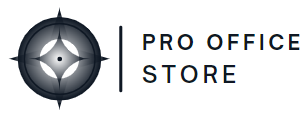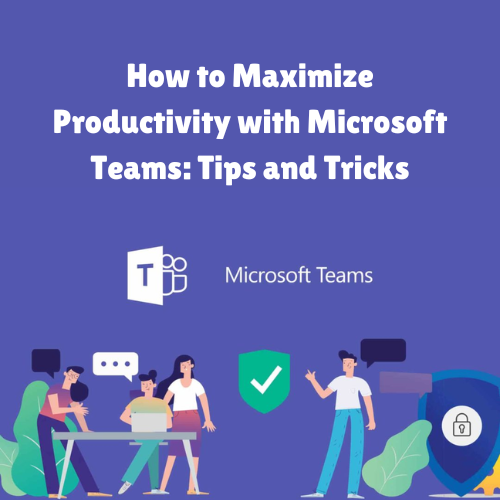Microsoft Teams has become an essential tool for remote work and collaboration, offering a comprehensive suite of features that streamline communication and enhance productivity. With these Microsoft Teams productivity tips, you can make the most out of its tools to keep your workflow efficient and organized.
1. Organize Channels and Tabs for Easy Access
Channels are one of the core productivity features in Microsoft Teams. Organize channels by project, department, or topic to make finding information quick and easy. Additionally, use tabs within each channel to add frequently used resources like SharePoint documents, OneNote, or Excel sheets, so your team has everything they need at their fingertips.
2. Use @Mentions to Improve Communication
In a busy chat, important messages can get lost. By using @mentions, you can ensure that key team members receive a notification. Simply type “@” followed by the person’s name to tag them. You can also use @channel to notify everyone within a channel, which is useful for urgent announcements or updates that require immediate attention.
3. Schedule and Manage Meetings with Ease
One of the best Microsoft Teams productivity tips is to take advantage of the integrated calendar for scheduling meetings. You can plan and organize video or audio meetings with just a few clicks, and send invites directly to team members. Use the scheduling assistant to check availability, making it easier to coordinate times that work for everyone.
4. Take Advantage of Built-in Meeting Tools – Microsoft Teams productivity tips
During meetings, use the built-in tools to enhance engagement and productivity. Screen sharing, for instance, is ideal for presenting information visually, while meeting notes let participants jot down and refer to key points. You can also record meetings, allowing team members to review discussions at their convenience.
5. Integrate Microsoft Planner for Task Management
Microsoft Teams can be integrated with Microsoft Planner, making it easier to manage tasks directly within Teams. This tool allows you to create tasks, assign them to team members, set deadlines, and track progress in a visual board format. By using Planner, you can ensure that everyone stays on track and meets project deadlines without leaving Teams.
6. Automate Workflows with Power Automate – Microsoft Teams productivity tips
If you’re looking to save time on repetitive tasks, Power Automate (formerly Microsoft Flow) is a great tool to consider. Integrate Power Automate with Microsoft Teams to create automated workflows. For instance, you can set up alerts for important emails, automate document approvals, or create reminders for upcoming meetings. These automations help free up time for more critical tasks.
7. Use Chat and Channels Effectively – Microsoft Teams productivity tips
Microsoft Teams chat is a powerful tool for collaboration, but it’s essential to use it effectively. For quick questions, the chat feature is ideal, while for project discussions, channels provide more structure and organization. Try to keep conversations relevant to the specific channel topic and minimize distractions in unrelated channels.
8. Save Messages and Use Search for Easy Access
Microsoft Teams includes a search bar at the top, making it easy to find messages, files, or people. If you come across messages you want to revisit, use the Save message feature by clicking the bookmark icon. Later, you can access saved messages by clicking on your profile and selecting “Saved.” This feature helps you quickly refer back to important conversations without scrolling through extensive chat histories.
9. Customize Notifications to Stay Focused – Microsoft Teams productivity tips
To avoid unnecessary distractions, customize your notifications. Microsoft Teams allows you to control notifications on a per-channel or per-chat basis. By setting alerts only for critical channels and chats, you can reduce interruptions and focus on your work without missing important updates.
10. Make Use of Microsoft Teams’ Mobile App
For those who need to stay connected on the go, the Microsoft Teams mobile app offers a convenient way to access all features from your mobile device. You can chat, join meetings, and access files from anywhere, ensuring you stay productive even when you’re away from your computer. The mobile app syncs with the desktop version, so you can seamlessly switch between devices.
Final Thoughts
Microsoft Teams is packed with features that, when used effectively, can significantly boost productivity. By organizing channels, integrating Planner, automating tasks with Power Automate, and customizing notifications, you can tailor Microsoft Teams to your unique workflow needs. Try incorporating these Microsoft Teams productivity tips to make the most of this powerful collaboration tool and keep your team working efficiently.